I wanted a way of restricting and switching off the internet at set times to specific devices, unfortunately my TalkTalk router did not offer me many solutions.
Basic network setup
- So I bought a cheap TP-Link wireless router (TL-WR841N) off the internet for about £14
- I connected a laptop to a port on the TP-Link router - by default it is configured to supply devices an IP address using DHCP.
Unfortunately it gave out the same LAN rang as my TalkTalk Router - Set the LAN IP address of the TP-Link (i.e. different network to Talktalk network)
- Set the DHCP settings to the same subnet as the LAN
- Setup the WAN connection as Dynamic IP (i.e. get an IP address from the TalkTalk router) Note - the Primary and Secondary DNS addresses are not what you would normally expect (More on that later) - you could just use Googles DNS servers 8.8.8.8 and 8.8.4.4
- To manage the Router from any devices on my network I updated the Remote management settings
- I connect the WAN port of the TP-Link to my TalkTalk network.
- On the TalkTalk router I reserved the IP address given to the TP-Link router. (This will allow be to access the TP-Link router from my TalkTalk network over the same IP address.)
- With both routers switched on and connect, I could setup a Wireless network on the TP-Link router.
- Testing internet functionality, the wireless device connecting to the TP-link router gets and IP address from the router that passes it though the WAN interface and then through the TalkTalk network and eventually out over through the Talktalk external interface.
Restricting timed access
The TP-Link router offers a number of features to restrict internet access, via the Access Control menu.I decided that by default I wanted to allow the internet but to block it after 10:00PM on a night.
- The first thing I created was a number of different schedules.
I am not an ogre and they can have slightly more internet on a none school night. - After creating the schedules, I moved on to Hosts, these are the devices that are going to use the network and the devices you want to restrict. Each host needs a description and the MAC address to identify it.
- Once the Hosts have been identified and the schedules created you can then create Access Control rules.
Because I am going to generally allow internet access except for the scheduled times I selected - the Deny default Filter Policy
The Status tick box allows you to quickly enable or disable specific rules.
To add additional Access rules - just click on Add New
You can specify a Name, the Host you have already entered, a Target if you want to Block or allow specific sites and a scheduled.
NOTE: it is important to remember that the Access Rules and their schedules are based on the time on the TP-Link router.
Check the Router has the correct time and date.
Removing undesired Internet content
So we have now switch off their internet when they should be going to sleep, but now we need to restrict internet access so they are not seeing things they should not be.
IMPORTANT - you will never be 100% successful in removing content that young people should not see, and you need to ensure you education your children on e-safety.
Using OpenDNS
I'm using Opendns for filtering their free filter blocks undesired content(FamilyShield is pre-configured to block adult websites across your Internet connection. Just turn it on and go. The filter is always up-to-date, adding new sites 24/7. ) http://www.opendns.com/home-solutions/parental-controls
I have chosen to go down the slightly more complicated OpenDNS Home route as it allows for granularity on what you want o tallow or block. Allowing you to choose specific default internet categories to allow or block.
To use the OpenDNS filtering you need to add OpenDNS DNS servers to the TP-Link routers WAN DNS server settings.
The OpenDNS addresses are 208.67.222.123 and 208.67.220.123
Remember all these changes affect users going through the TP-Link router, users going through the TalkTalk router work as normal.
- I am only switching off the internet at the scheduled time and for the devices listed in the Access Control rules.
- I am restricting internet categories for all devices going through the TP-Link router.







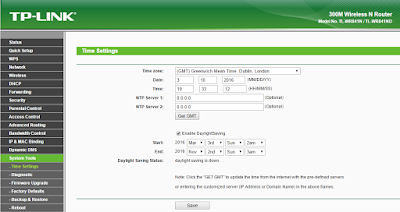

No comments:
Post a Comment